Extensible Site‑Settings Architecture
This document explains how the settings drawer works, why the folder structure looks the way it does, and how one can plug in new settings or completely override existing ones without touching core code.
Folder Layout Conventions
The folder-layout convention defines a single, predictable path for every settings component, enabling automatic discovery, clean overrides, and zero manual registration. By adhering to settings/<mainCategory>/<subCategory>/<group>/<Setting>.vue with View.vue and ToolbarTrigger.vue, core code, Nuxt modules, and client customisations integrate seamlessly.
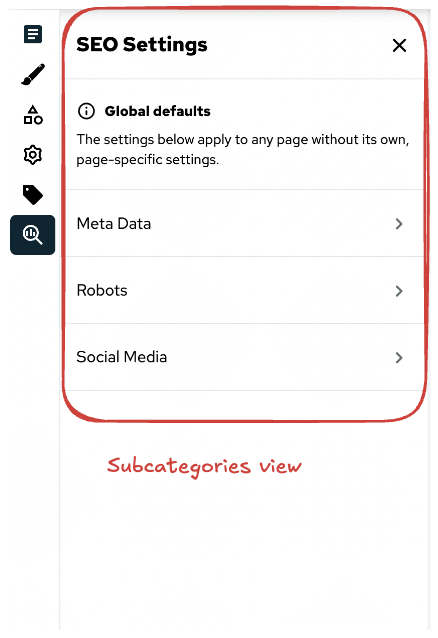 | 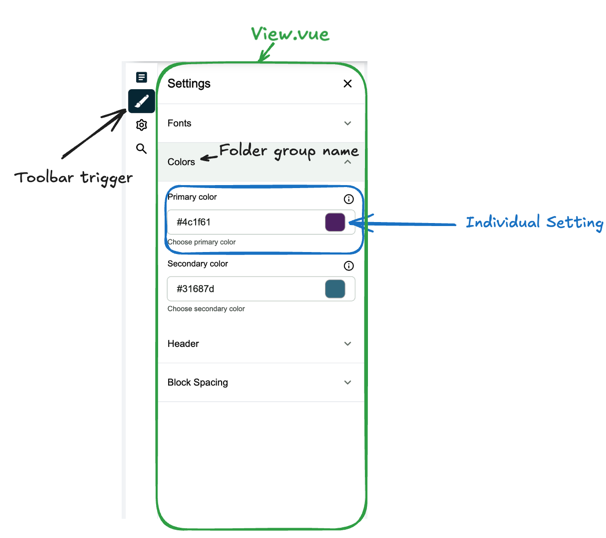 |
components/
└─ settings/
└─ branding-and-design/ # mainCategory ( one Toolbar button )
├─ View.vue # wrapper for the mainCategory section
├─ ToolbarTrigger.vue # how the button looks in the side bar
├─ lang.json # translation file for the section
└─ branding-and-design/ # subCategory ( intermediate section )
├─ 1.fonts/ # group (order via prefix)
│ └─ PrimaryFont.vue # individual setting
├─ 2.colors/
│ ├─ PrimaryColor.vue
│ └─ SecondaryColor.vue
├─ lang.json # translation file for the section
└─ View.vue # wrapper for the subCategory sectionNOTE
The structure will be visually displayed if there is a valid individual setting component in the folder.
NOTE
If there is only one subCategory, it will be automatically selected when the settings drawer is opened and groups will be displayed.
View.vue
View.vue is a mandatory wrapper component for the mainCategory and subCategory sections. It is responsible for displaying the settings components in the correct order and structure. It also handles the section title and description.
<template>
<SiteConfigurationView>
<template #setting-title> SEO Settings </template>
<template #setting-description>
<div class="flex flex-col px-4 py-5 border-t text-sm">
<p class="pb-2">
<SfIconInfo size="sm" />
<span class="px-2 align-middle font-bold">Global defaults</span>
</p>
<p>The settings below apply to any page without its own, page-specific settings.</p>
</div>
</template>
</SiteConfigurationView>
</template>
<script setup lang="ts">
import { SfIconInfo } from '@storefront-ui/vue';
</script>Lang.json
This file is optional but recommended. It is used to provide translations for the folder names. These translations will be used in the settings drawer for the intermediate section name and the group names.
{
"branding-and-design": "Branding & Design"
}Working with Settings in modules
Any Nuxt module or customer package can replicate the same path inside runtime/components/…/settings/** to extend or override core files. If multiple modules try to use the same path, the first match is displayed.
Each time a new setting is plugged in, it needs to be registered manually in the runtime configuration. To register a setting inside a module, updateRuntimeConfig in the module's index.ts.
// modules/my-module/runtime/index.ts
import { defineNuxtModule, updateRuntimeConfig } from '@nuxt/kit';
export default defineNuxtModule({
setup() {
updateRuntimeConfig({
public: {
primaryColor: process.env.NUXT_PUBLIC_PRIMARY_COLOR || '#062633',
},
});
},
});To work with the settings in the individual components use a Writable computed which overrides a setter and getter for the setting value. This allows for a clean separation of concerns and makes it easy to manage the state of each setting.
// components/settings/design/2.colors/PrimaryColor.vue
import { getPaletteFromColor, setColorProperties } from '~/utils/tailwindHelper';
const { updateSetting, getSetting } = useSiteSettings('primaryColor');
const updatePrimaryColor = (hexColor: string) => {
const tailwindColors = getPaletteFromColor('primary', hexColor).map((color) => ({
...color,
}));
setColorProperties('primary', tailwindColors);
};
const primaryColor = computed({
get: () => getSetting(),
set: (value) => {
updateSetting(value);
updatePrimaryColor(value);
},
});useSiteSettings.ts composable
useSiteSettings.ts centralises all state management for site-level settings. It exposes a minimal API - staging, reading, dirty-checking, and committing changes - so UI components can update settings without duplicating logic.
const {
updateSetting,
getSetting,
isDirty,
saveSiteSettings,
} = useSiteSettings('primaryColor');
updateSetting('#ff0000');
console.log(getSetting()); // → '#ff0000'
if (isDirty.value) await saveSiteSettings();data– live (unsaved) key → value map.initialData– snapshot of the last saved state (sourced fromuseRuntimeConfig().public).updateSetting(key, value)– stage a change locally.getSetting(key)– read the staged or saved value (staged takes precedence).isDirty–truewhen staged data differs from saved data; useful for change notifications.saveSiteSettings()– commit staged data toinitialData; long-term persistence is handled inuseSiteConfiguration.ts.
Migration guide
If you are migrating from an older version of the site settings architecture, the only breaking change is the addition of the subCategory folder. This intermediate folder will have it's own View.vue and lang.json files, which will be used to display the subCategory section in the settings drawer. If you have custom settings that do not follow this structure, you will need to update them accordingly.
For example
components/
└─ settings/
└─ branding-and-design/
├─ 1.fonts/
│ └─ PrimaryFont.vue
├─ 2.colors/
│ ├─ PrimaryColor.vue
│ └─ SecondaryColor.vue
├─ ToolbarTrigger.vue
└─ View.vuewill be migrated to
components/
└─ settings/
└─ branding-and-design/
├─ View.vue # wrapper for the mainCategory section
├─ ToolbarTrigger.vue
└─ branding-and-design/ # subCategory ( intermediate section )
├─ 1.fonts/
│ └─ PrimaryFont.vue
├─ 2.colors/
│ ├─ PrimaryColor.vue
│ └─ SecondaryColor.vue
└─ View.vue # wrapper for the subCategory section